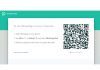When we think of the elements that make up a computer, we know perfectly well that the essentials are then added to some peripherals that help with the operation of this type of equipment, such as the mouse or the keyboard.
Indeed, mouse and keyboard can be essential to make our experience of using a PC as good as we expect, although we cannot always take these peripherals everywhere.
That is why on this occasion we wanted to talk about an app that has been specially developed to transform any mobile device with iOS or Android operating system into a mouse or keyboard for your computer.
The operation of this tool, called Remote Mouse, is otherwise simple, and thanks to it you will have the possibility to control several of the essential aspects of your computer, be it Windows or Mac.
Basically, what Remote Mouse does is emulate the operation of a touchpad, so that it is composed at the image level by a keyboard and a multifunction control panel, with which we can execute the actions we want.
Install Remote Mouse on Android
Well, then we will show you how to use the Remote Mouse app in a fast and simple way on a smartphone with Android operating system, from the first moment, following these steps:
· Enter the Google Play Store and type Remote Mouse
· When you find the official application, download it like any other app
· Already installed on your device, you have to open it
· Then it is time to execute it when a welcome assistant will appear in front of you with a series of steps to consider
Install Remote Mouse on Windows
When we think of computers with Windows operating system the steps to follow are similar:
· Open your favorite browser
· In the address bar type http://www.remotemouse.net
· Then go to Get Now, to get the application at that moment by downloading
· Select the operating system (in this case it will be Windows but it can be Mac)
· When Remote Mouse has been downloaded, look for the file in Downloads on your computer
· Press on it twice to make it run
When you enter it, you will see that there are three modes of connection between the computer and the mobile:
· Wi-Fi connection
· QR code connection
· Connection via an IP
You have to select the type of connection you prefer, following the steps that the system shows you.
Once you are done with the previous steps, it is time to start taking advantage of this platform.
Remote Mouse instructions for use
Well, assuming that you have already done both Remote Mouse installations, it is time to focus on the use of this very interesting application to generate a fake keyboard or mouse for your PC.
Once you have reached the last indication of Remote Mouse on computers you will have seen that you have to click on the Power button, and that will allow you to display the screen of this application almost immediately.
You will also find a series of instructions thanks to which you will be able to follow all kinds of steps by using a trackpad like a laptop, something that undoubtedly already excites us in the face of its use.
Meanwhile, within the Settings menu, you will find a section of panels, within which you have to activate the Mouse and then the Movement Mode, to see the base screen, to call it somehow.
You will notice that there are many customization options for Remote Mouse, so we recommend that you take the trouble to review them in detail, especially those of mouse sensitivity, speed of movement or activation and deactivation of buttons.
On the other hand, if you select the icon that looks like a small Keyboard, you will also have the possibility to type remotely on this device, so do not hesitate to enter there if you are interested.
Finally, in case you want to obtain additional information from this application or to know the additional functions that your paid version has, we recommend that you look for the features within its website.
With this tutorial, it doesn’t matter how old your PC is or that you are missing some of its hardware items because you can be completely sure that you will always get the best user experience anywhere.
Have you been able to use your smartphone as a mouse or keyboard thanks to this step by step?
Source: https://techmag.com.pk/remote-mouse-use-the-mobile-as-mouse-or-wireless-keyboard-for-windows/

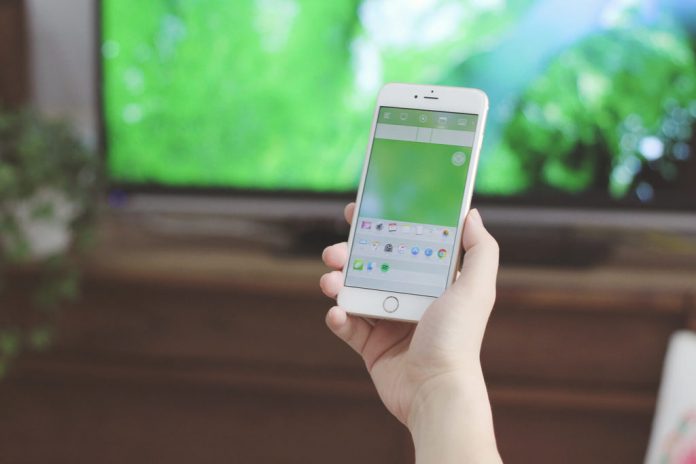
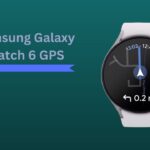

![How Much is Lil Baby’s Net Worth in 2024 [Latest Info] Lil Baby Net Worth](https://www.wariat.org/wp-content/uploads/2024/03/Lil-Baby-Net-Worth-150x150.jpg)
![Rob Lowe Net Worth Speculation in 2024 [Comparative Analysis] Rob Lowe Net Worth](https://www.wariat.org/wp-content/uploads/2024/03/Rob-Lowe-Net-Worth-150x150.jpg)