Facebook is a social network whose main objective is to allow people to communicate; or have and share information in a very easy and efficient way. Although there are other networks on the Internet with millions of users worldwide Facebook would be placed as a leader in its field; It is a place where you can find people with just one search; you can also share photos; or even send private photos via Facebook.
Facebook allows you to get in touch with friends, family, co-workers and people who have long lost track of you, so keep track of what happens in their lives and let them know what is happening in yours.
Things you can do with Facebook
With Facebook you can start building your profile by sending and confirming friend requests; You will also search for friends by entering your information in the search bar or sending invitations through your email.
In the same way you can subscribe to the profile of the people that interest you without having to be your friend; just as reporters for example those people let anyone see what they publish ; click on subscribe next to people you want to hear and your daily posts will arrive in your new notifications.
Once you have added and accepted your friends, subscribe to the account of the people that interest you; You can see their profile and information they choose to share. In your profile you can find a space known as the timeline here your friends can post their comments; images and link sharing with you and with those who have access to your timeline.
Send Private Photos via Facebook
If you want to send a private photo on Facebook from your mobile phone, follow the steps below, this will explain in detail how to do it:
- Enter the Facebook application, you can download it through your mobile phone.
- Already when you are on the main page of Facebook where are all the news and publications to which you have access; You will find yourself at the top of the screen with five icons.
- Click on the option that is shaped like a sandwich. That icon is what allows you to send a private message to a person or also to a group of people.
- After you are in this option, it will send you directly to send private messages from Facebook; The most common is that if you have used this section before, it will show you a list of the last contacts with whom you have had some type of conversation; and at the bottom is the option of messages and groups.
- Click on the message icon option so you can send an image.
- Once the message option is pressed, they will enter the New message screen; In that part you will choose among all your contacts the person to whom you want to send the image.
- After having selected the person; You will see a series of icons at the bottom, in which you must choose the image option to give you the option to attach the image that should be stored on your cell phone.
- In the same way, you will have the option to take a picture at the moment and send it; by clicking on the camera icon but in this particular case, we select the image icon to enter your gallery.
- When you have clicked on the image icon, a list of your gallery will appear showing all the photos you have stored in the gallery, so you can choose the one you want to send.
- Here you can see all the images one by one running your finger or see them all together to make a faster choice among all the content or even massive, by pressing the icon in the lower-left corner of the application
- Once you have chosen the picture painting, photo or you choose, you can send it directly by clicking on the send option or you can also click on the pencil icon that pops up when you choose it, so you can edit a personalized message with colors.
- When you enter this editing section you can write a message that will appear in the color you choose and then you just have to click send.
And so easy, as you can see, you can send private photos via Facebook.


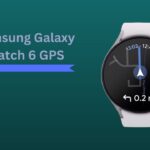

![How Much is Lil Baby’s Net Worth in 2024 [Latest Info] Lil Baby Net Worth](https://www.wariat.org/wp-content/uploads/2024/03/Lil-Baby-Net-Worth-150x150.jpg)
![Rob Lowe Net Worth Speculation in 2024 [Comparative Analysis] Rob Lowe Net Worth](https://www.wariat.org/wp-content/uploads/2024/03/Rob-Lowe-Net-Worth-150x150.jpg)

